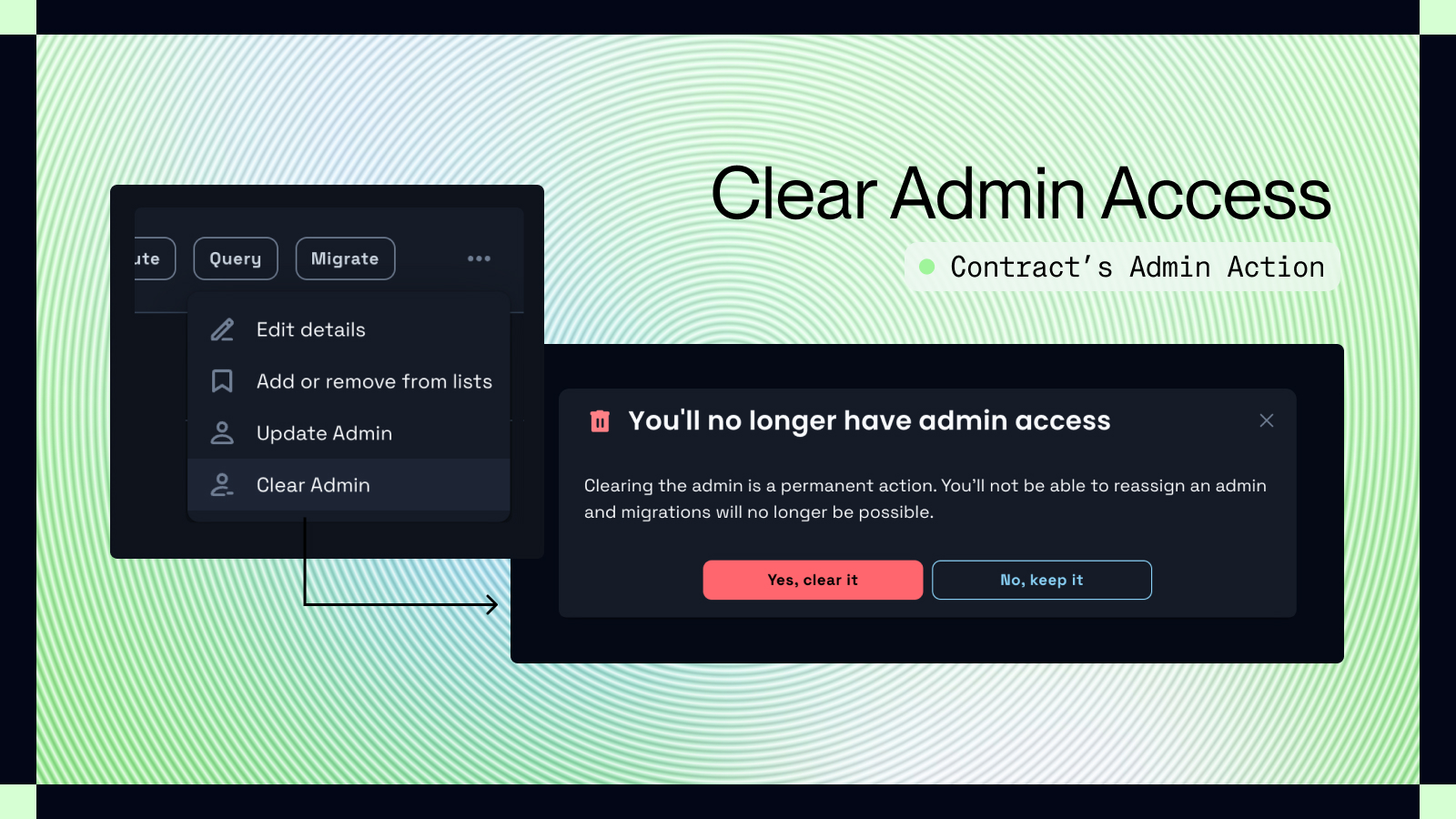Migrating a Contract
Celatone allows you to migrate a smart contract to a different codebase. This can be done to update the contract to a new version with enhanced features or to address any issues with the current version.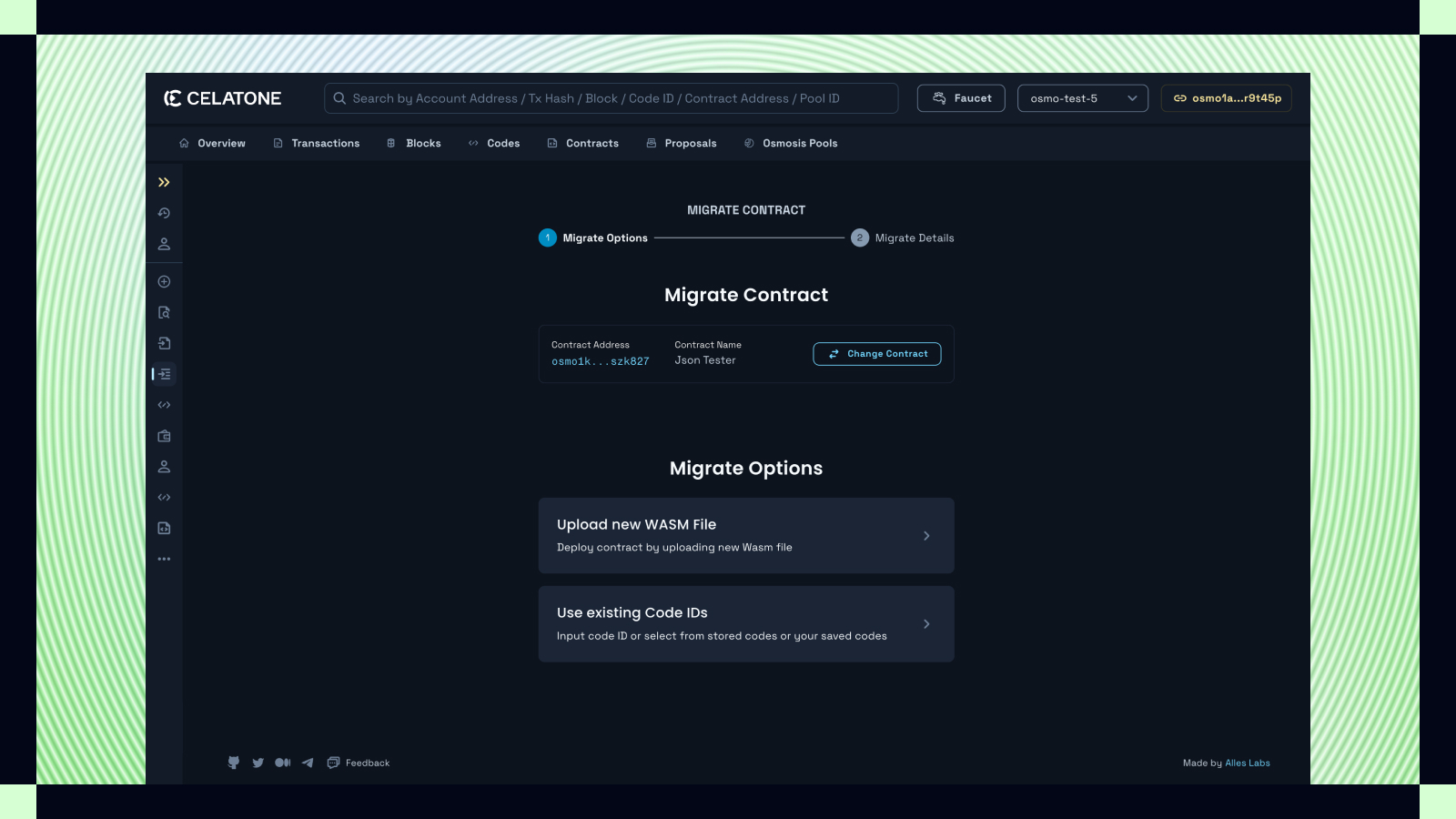
Navigation Path to Migrate
Your connected wallet must have an admin access for the contract to migrate it. To navigate to the migration feature:- Migrate Page: Access “Migrate” in the sidebar, select “Select Contract”, and a drawer shows contracts you can administer.
- Contract Details: Within the details page of a contract you administer, use the enabled “Admin” button at the top-right to find “Migrate Contract”.
- Contract List: In lists like “Instantiated by me” or “Saved Contracts”, contracts you can administer will have an active “Migrate” option.
Steps for Migration
- Selecting the Contract: Choose the contract you wish to migrate.
- Migration Options:
- Migrate Message: Provide the necessary parameters for migration. You can input the data in JSON format or use your attached JSON schema for a guided input.
- Confirm Migration: After ensuring the information is correct, you can proceed to migrate your contract by confirming the transaction.
Remark: Always ensure to review the implications of migrating a contract as it may affect the contract’s state and functionality.
Update new Admin to the contract
If your connected wallet has an admin access to the contract, you can assign other address to become the contract admin instead of yourself.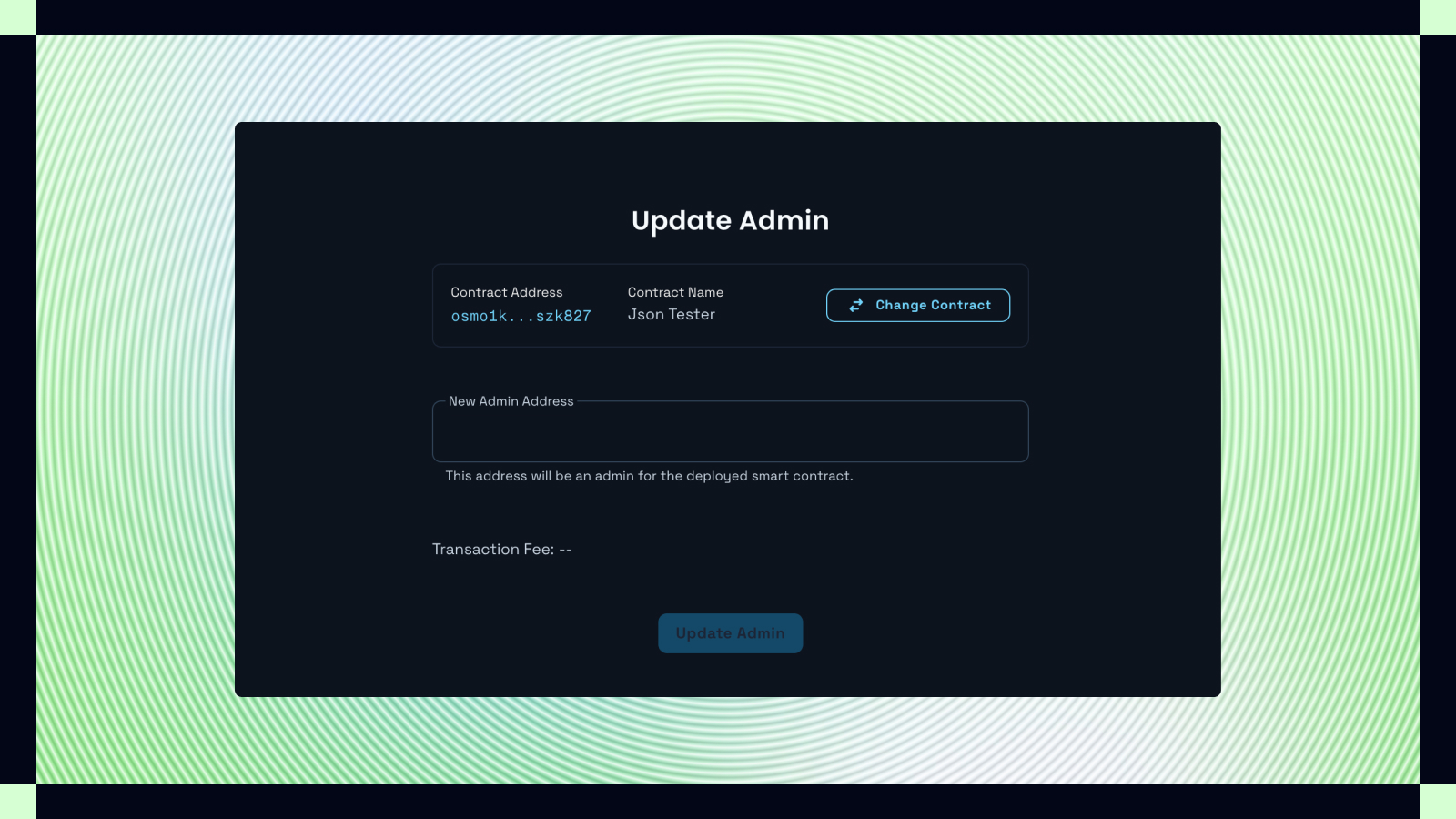
Navigation Path to Update Admin
Your connected wallet must have an admin access for the contract to assign another address as the contract’s admin. To navigate to the update admin feature:- Contract Details: On the contract’s details page, click the “Admin” button to access “Update Admin”.
- Contract List: In your lists, such as “Instantiated by me” or “Saved Contracts”, contracts where you have Admin Access will show an “Update Admin” option.
Steps for Update Admin
- Selecting the Contract: Select the contract to update the admin for.
- Input new admin address: Enter the address that will receive Admin Access. This will remove your admin access in favor of the new admin.
- Confirm Update: Review the details, then confirm the transaction to finalize the admin change.
Clear Admin Access
You can also clear yourself out of admin access from the contract In similar manner with “Update Admin”, you can select “Clear Admin” instead to remove yourself from being a contract’s admin.