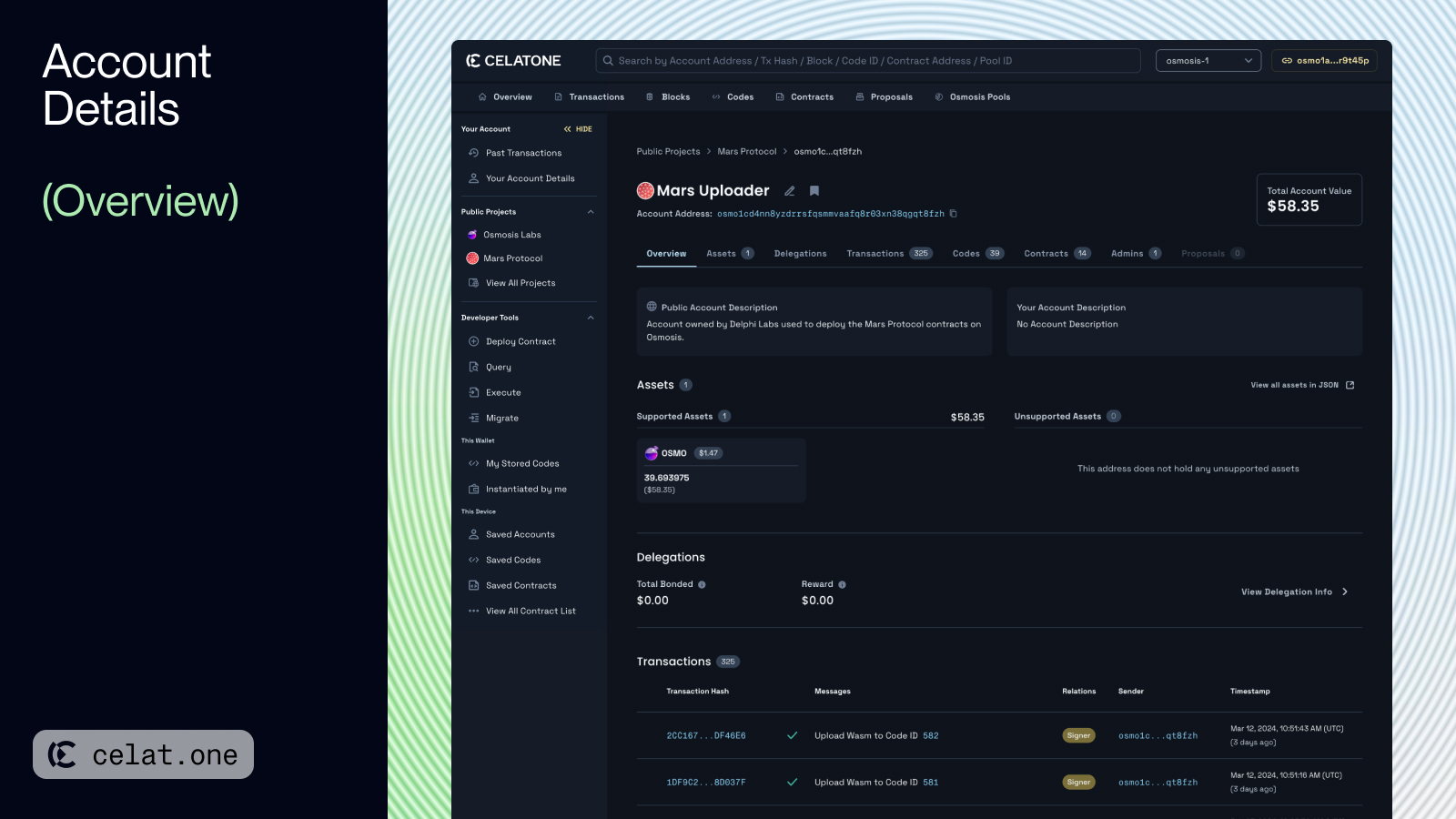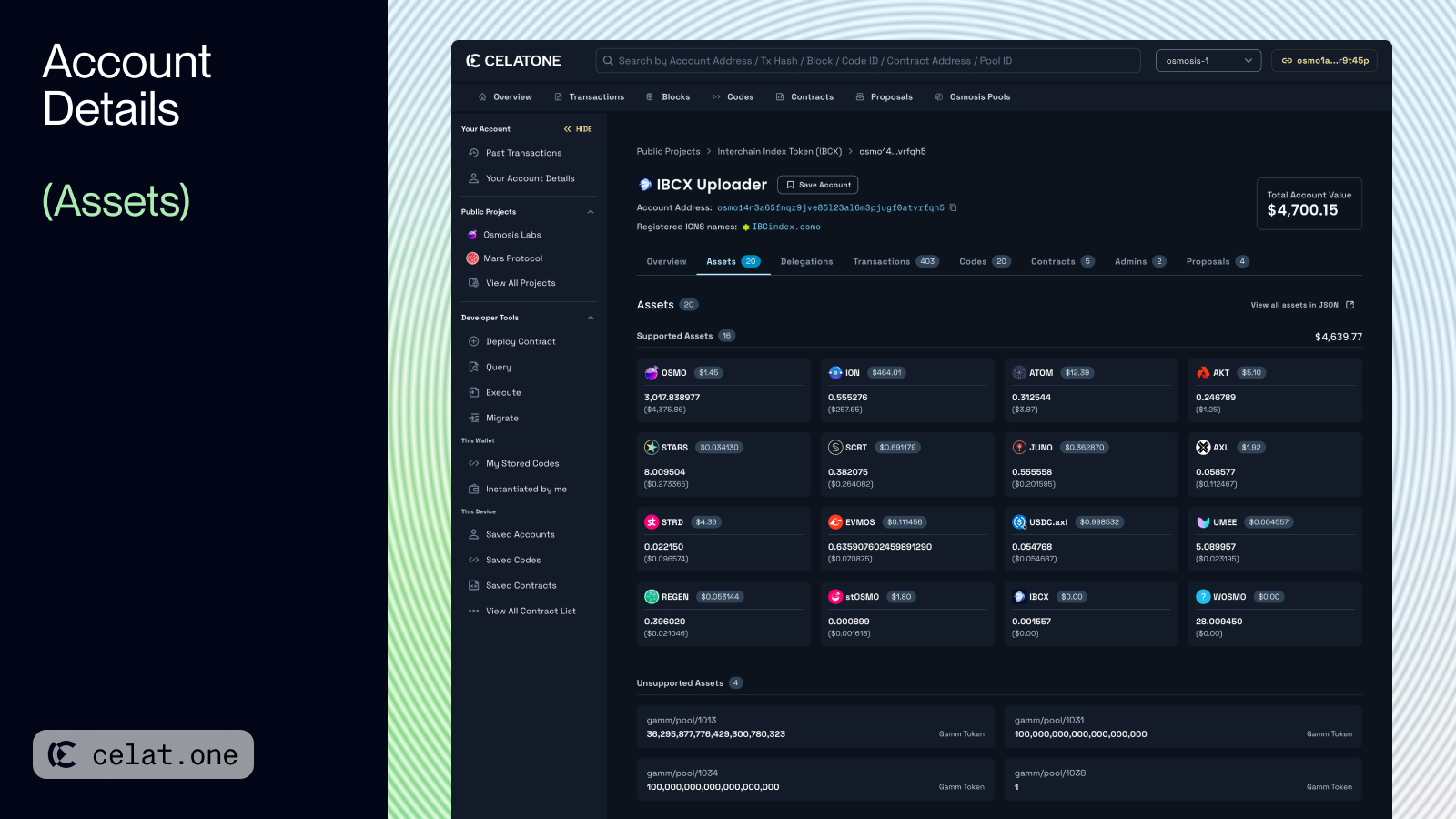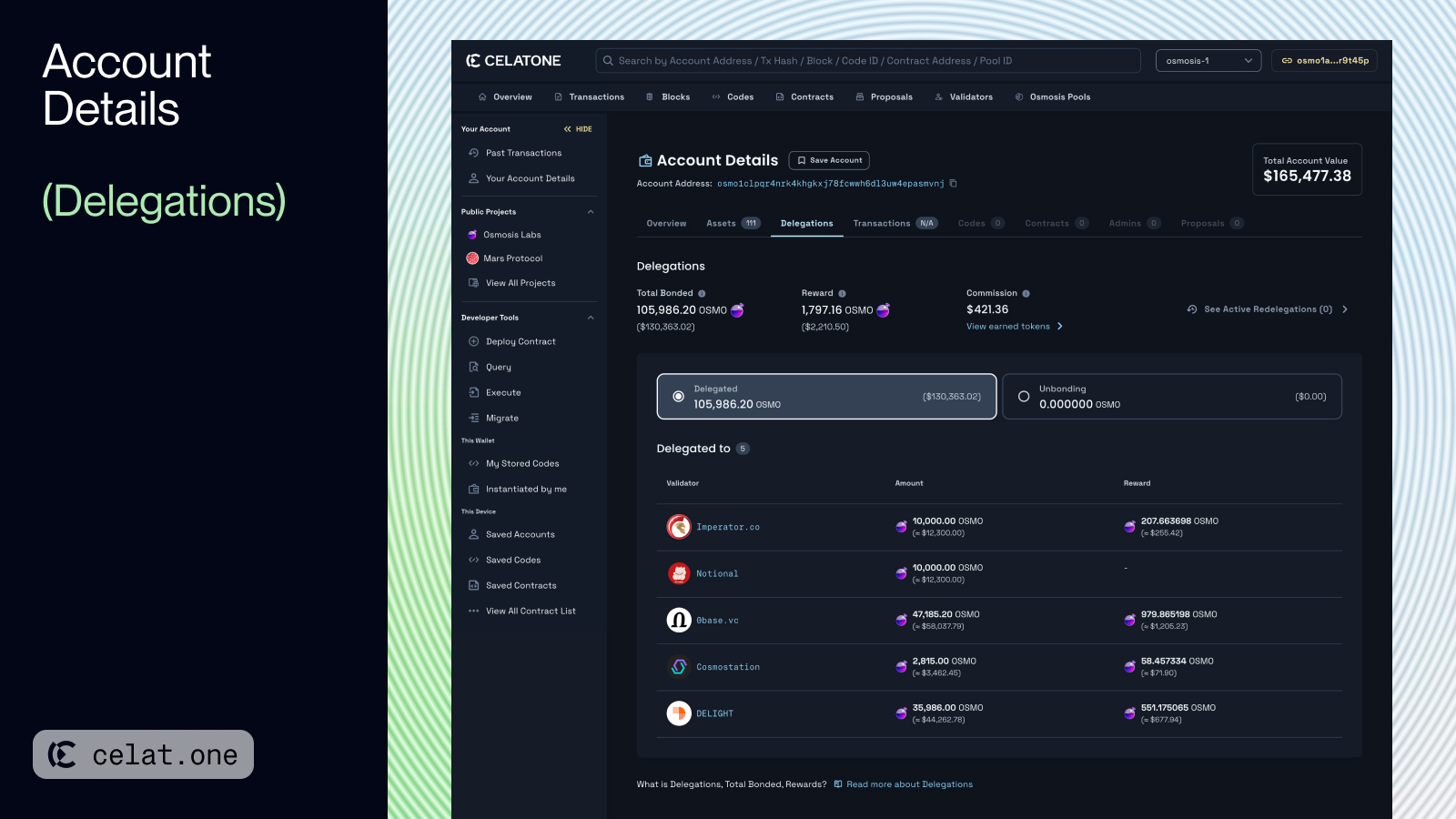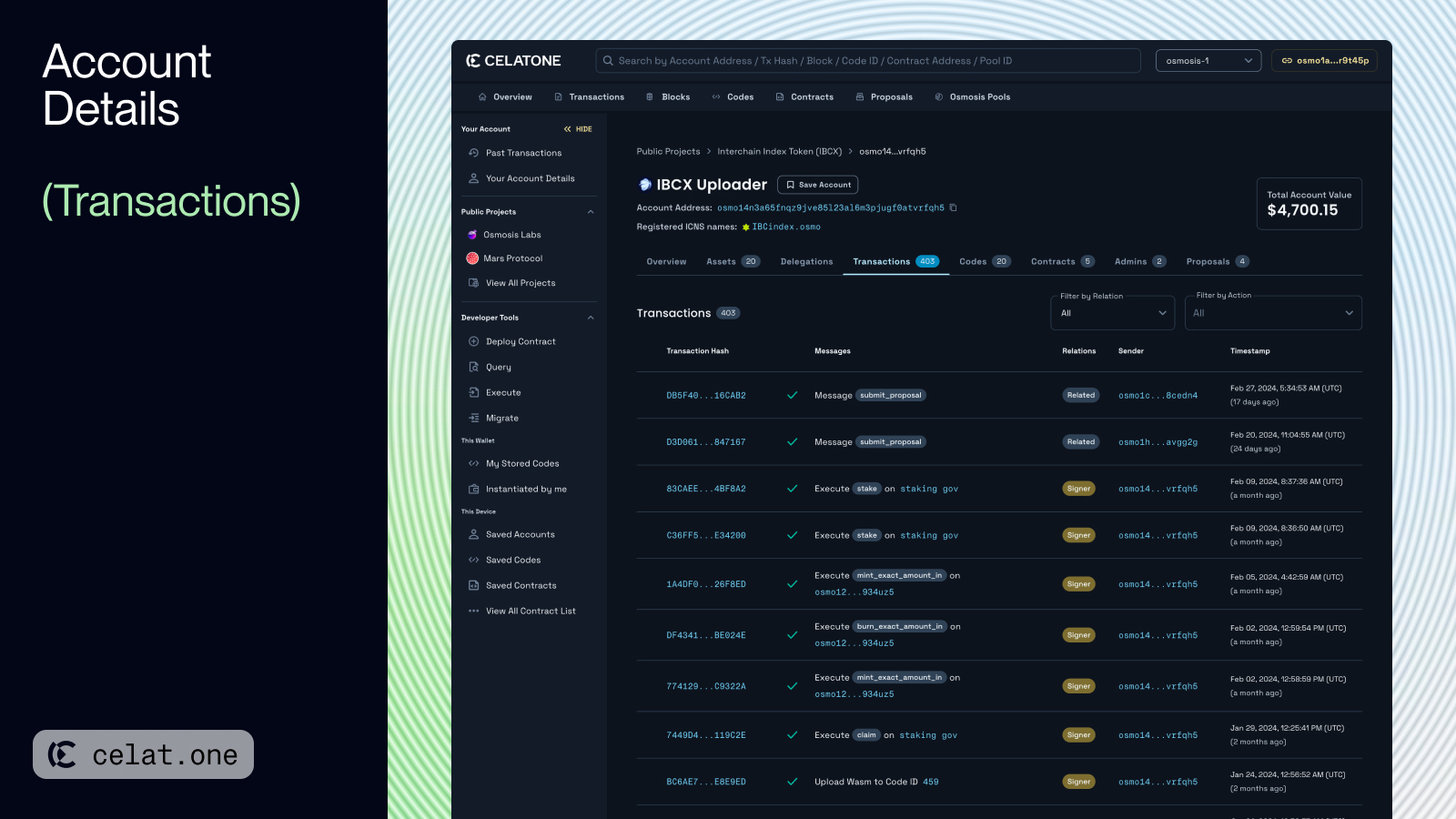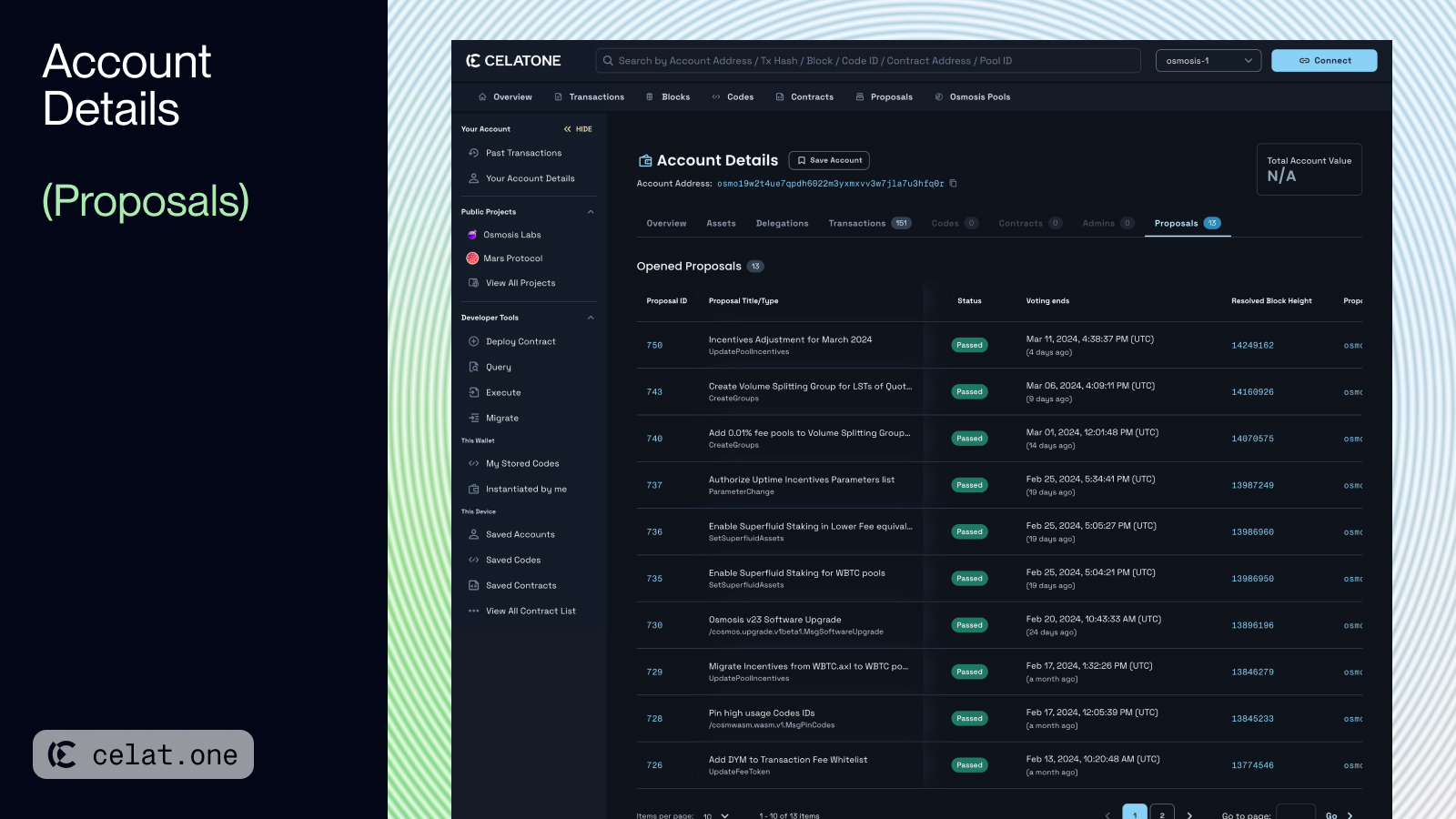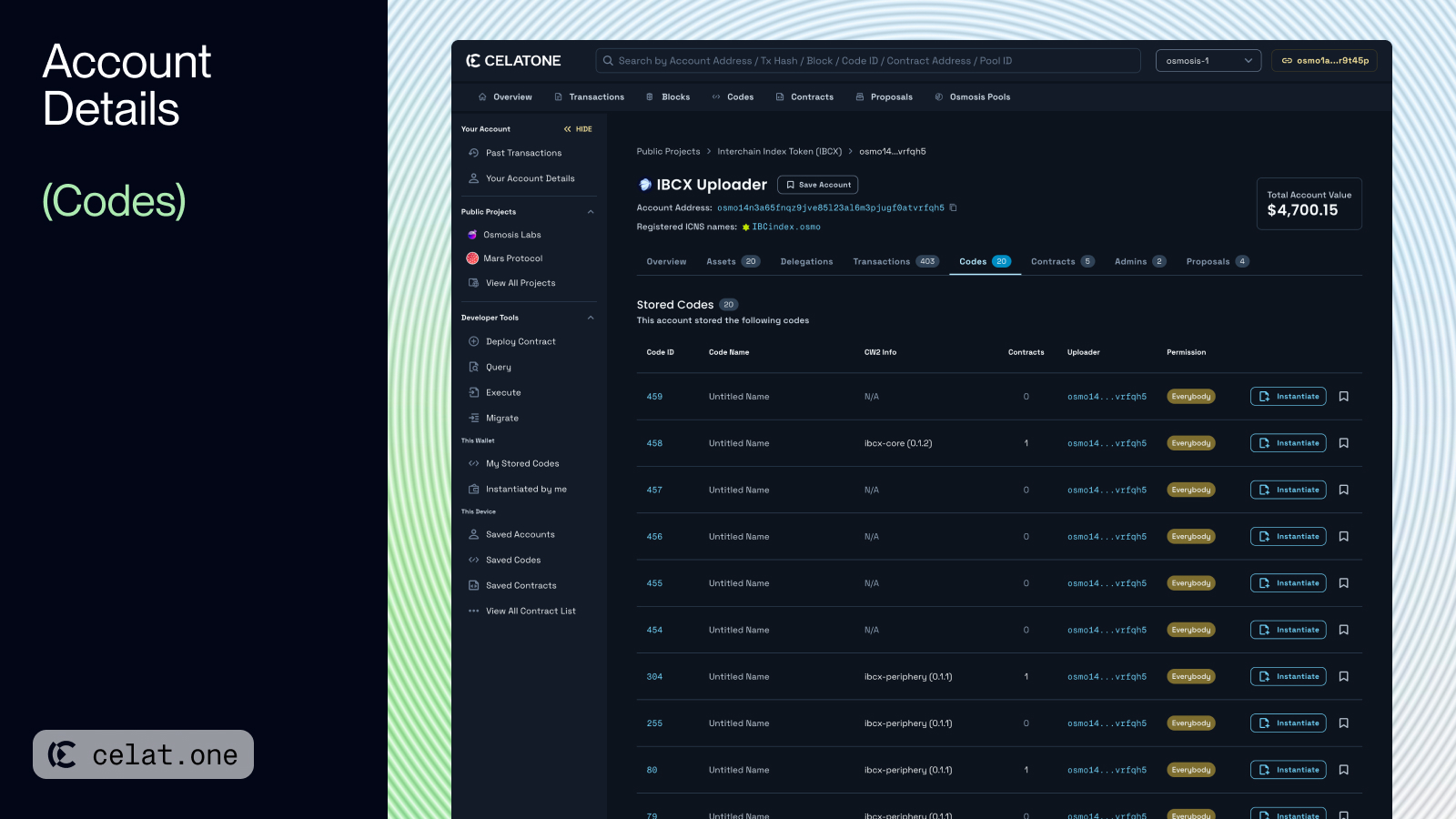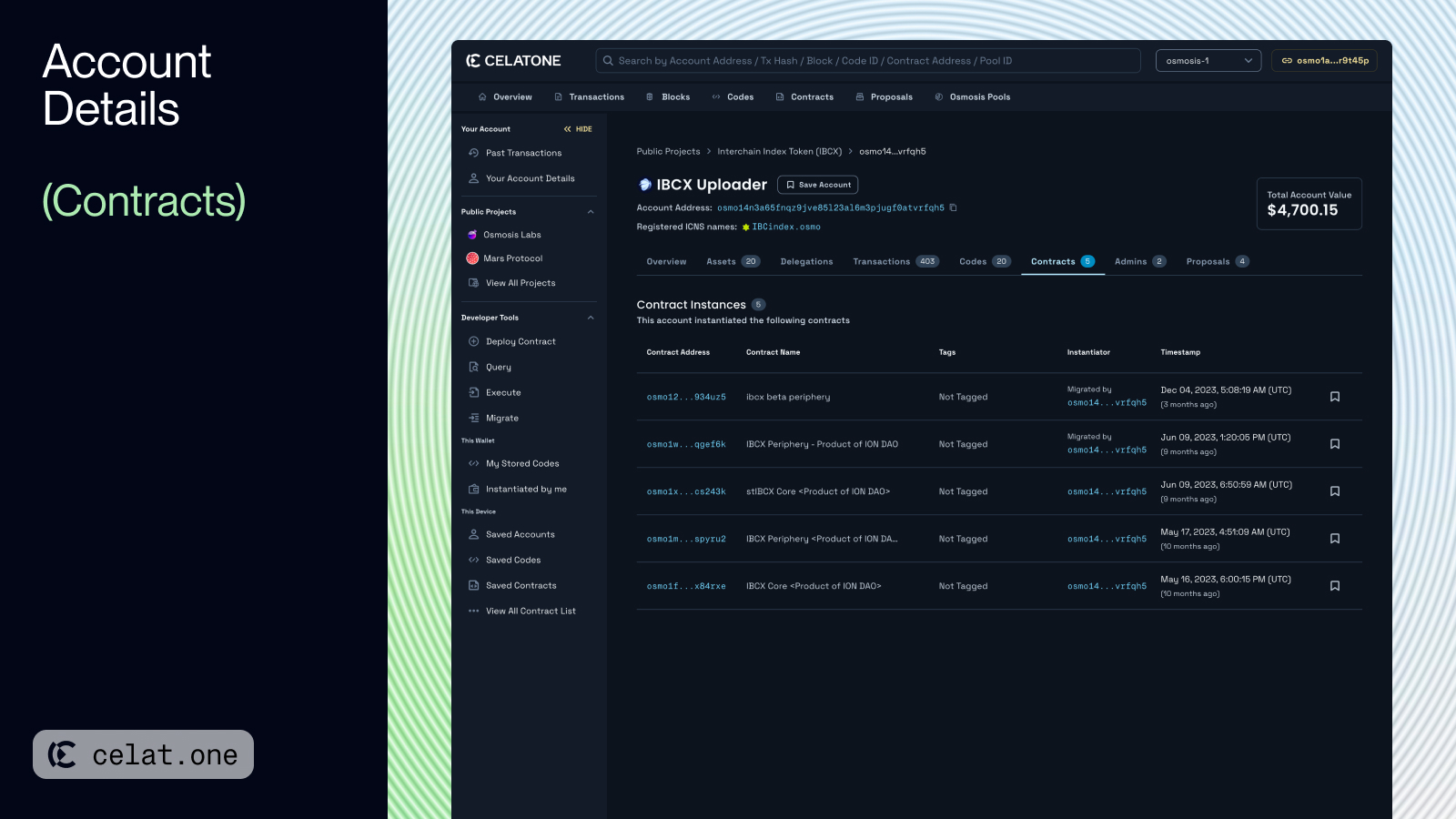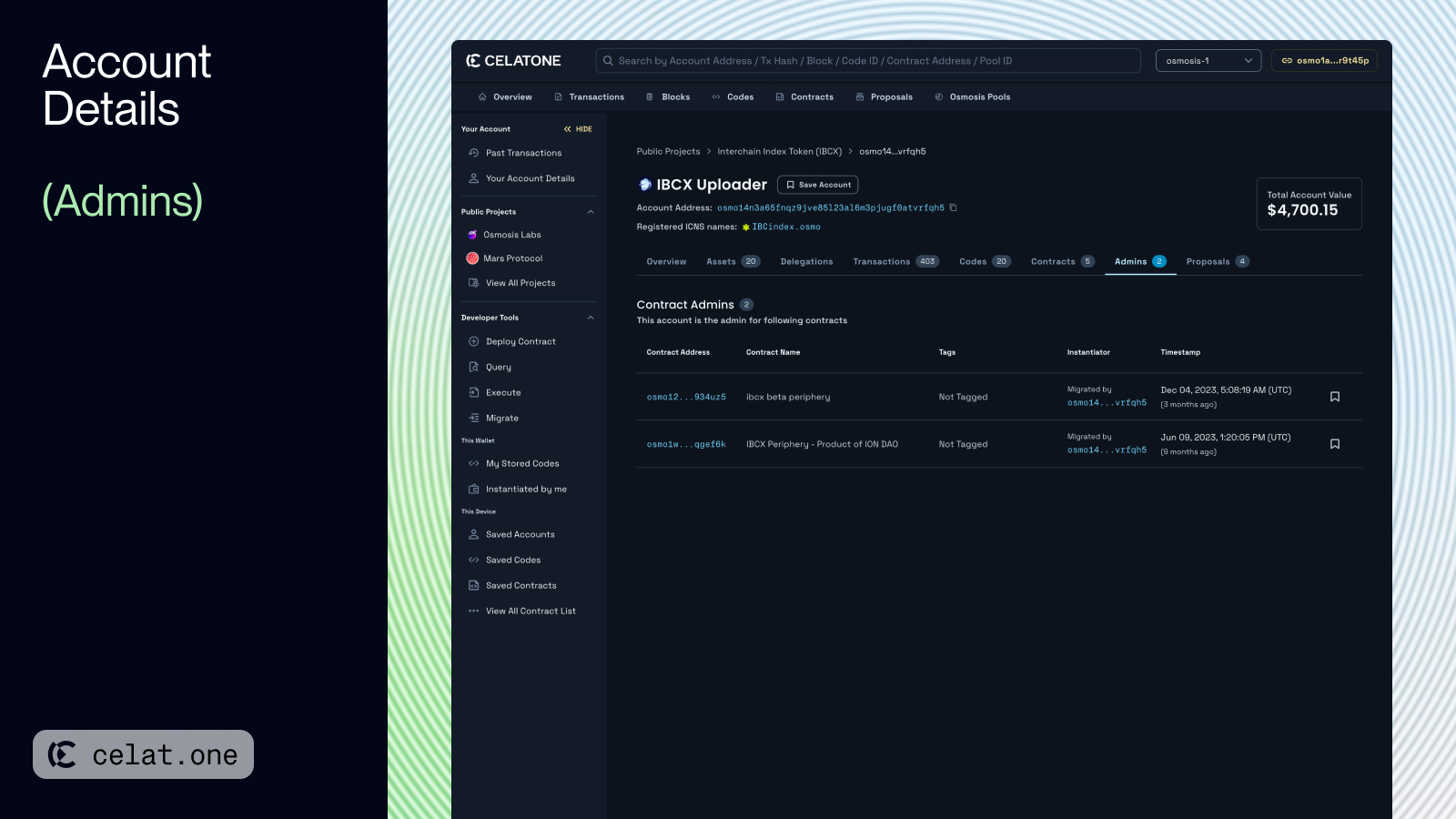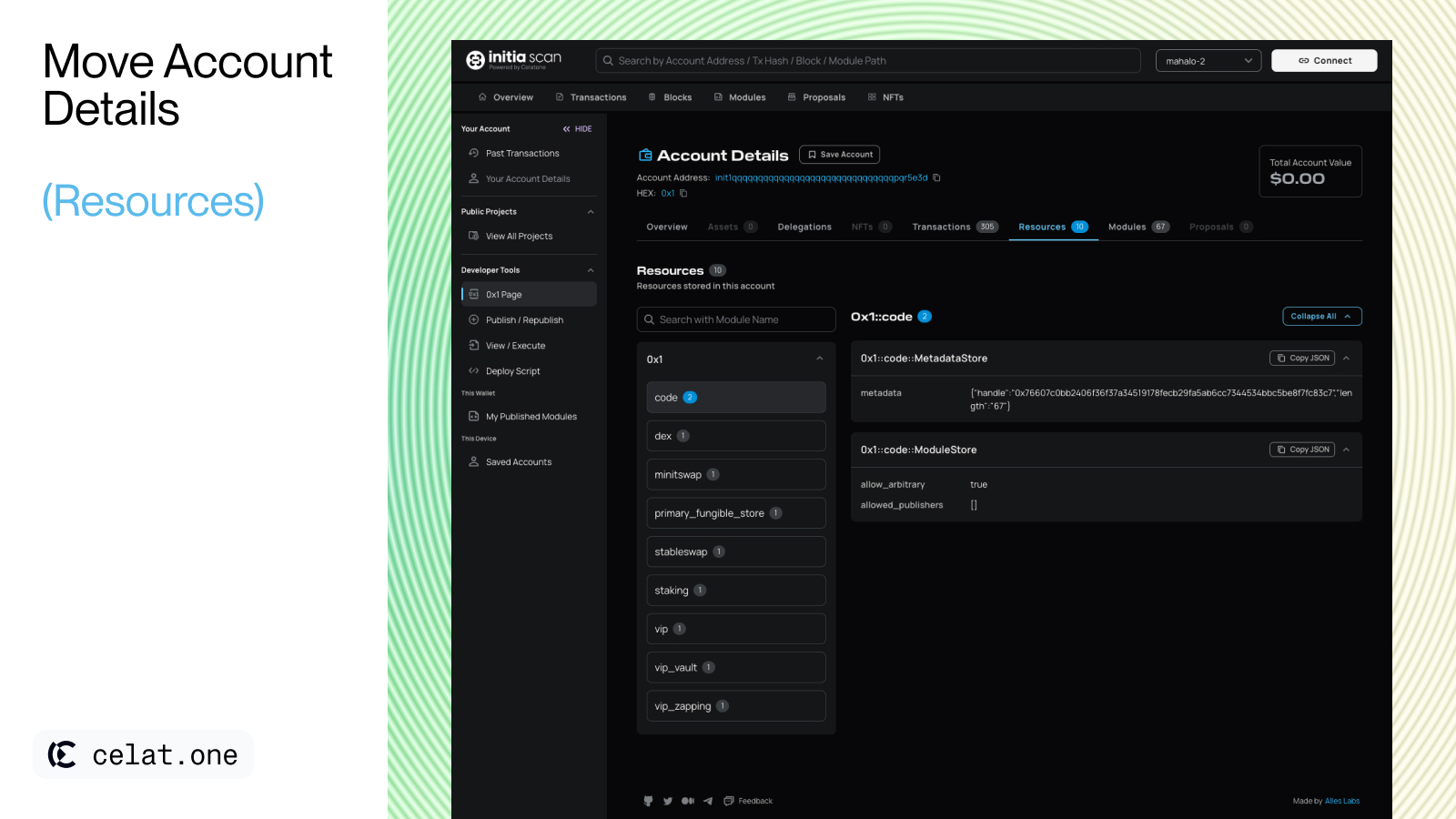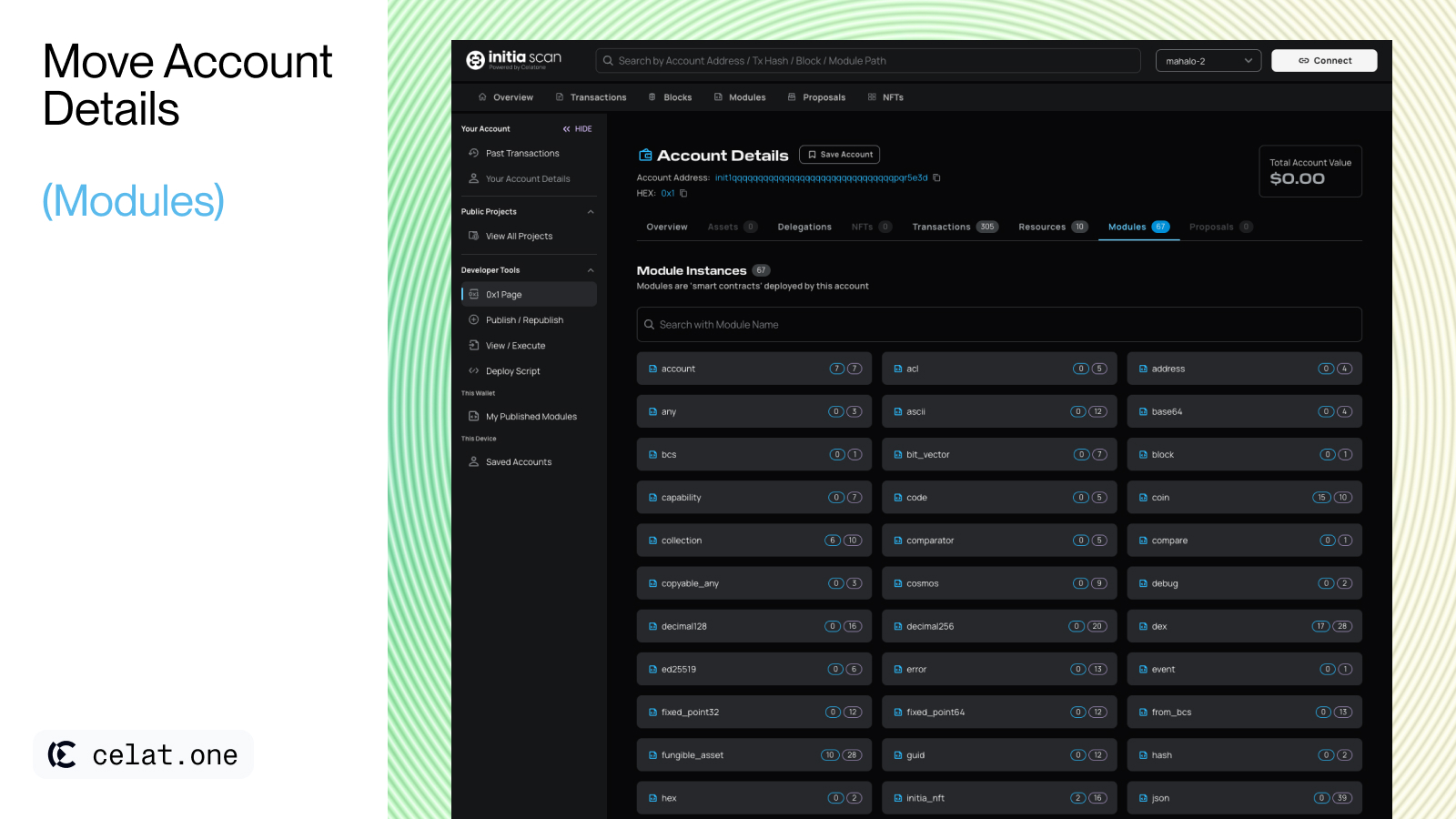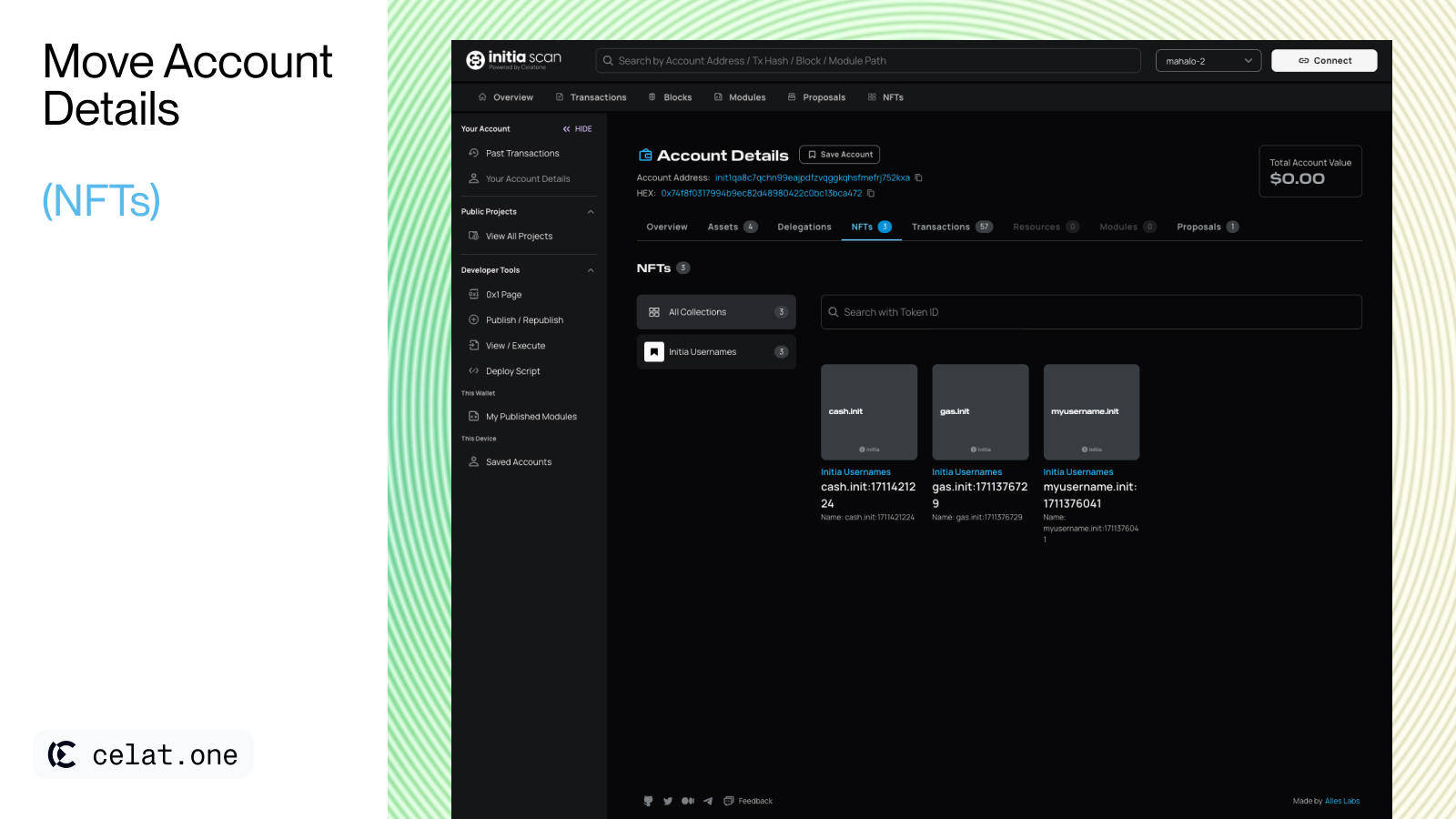Overview
Celatone’s Account Details page shows a comprehensive overview of the account’s activities, assets, delegations, transactions, and other information. The page is divided into several sections.
Core
The following sections apply to most instances of Celatone, regardless of chain-specific variations. Any differences specific to a chain will be noted.
Assets
The assets section provides an overview of the assets held by the address. The list of assets is divided into two categories; supported and unsupported assets.
- Supported Assets: The primary assets that are supported and recognized by Celatone. For each assets, Celatone displays the asset’s icon, symbol, and balance. If pricing data is available, the balance’s value in USD is also displayed.
- Unsupported Assets: These are other assets held by the address but are not supported by Celatone. The list includes the asset’s denom and balance.
Staking
This section only applies to chain with staking enabled. Account pages on chain using other consensus mechanisms or designs (e.g. Replicated Security, minitias) will not have this section.
Transactions
The transactions tab shows the a list of historical transactions associated with the account. The list includes the transaction hash, message, sender, and timestamp. You can filter transactions by their relations or specific actions.
There are two types of transactions that can show up in the list; signed transactions and related transactions.
- Signed transactions are transactions that are directly signed and initiated by the account.
- Related transactions are transactions that are initiated by another account, but involve the account. This includes cases where the account is the recipient of the transaction, or generally where the account is involved in the transaction.
Proposals
This section provides a list of on-chain governance proposals that the account has created.
CosmWasm
The section below only applies to instances of Celatone on chains with CosmWasm smart contract support.
Codes
The codes tab shows a list of smart contract codes uploaded by the account. Each entry includes the code ID, CW2 info (if available), uploader address, and the number of instantiated contracts. Users can instantiate contracts from each code entry if the code’s permission allows.
Contracts
This section displays a list of smart contracts created by the account. Each entry includes the contract address, name, timestamp, and the number of associated transactions. Any user-added tags and labels via the Saved Contracts feature are also shown.
Contracts Admin
The admin tab shows a list of smart contracts for which the current account being viewed is an admin of. The information presented here is similar to what is provided in the “Contracts” tab.
Move
The section below only applies to instances of Celatone on chains with Move smart contract support. This currently only includes Initia and Move-based minitias.
Resources
The resources tab shows a list of resources stored in the user’s account. Each group can be expanded to view individual resources and their details.
Modules
The modules tab shows a list of modules deployed by the user. Each entry shows the module’s name, along with the number of view and execute functions the module exposes. Clicking on each entry will show more details about the module through the Module Detail page.
NFTs
NFT data are currently only available on Celatone deployments on Initia and Move-based minitias.
MiniEVM
Currently, we support MiniEVM network Account Details by displaying assets and transaction data, which function similarly to other networks. In the “Transactions” tab, the table shows only Cosmos transactions. However, an “EVM” tag appears for transactions involving EVM-related messages.